Connecting to ZOOM
For Virtual and Hybrid events the system needs to connect with your current Zoom account. This will allow us to create meetings on your behalf and keep them updated, always done as per your schedule in 1to1meet.
Once you get access to 1to1meet for the first time, you will see a banner informing to you that your account has not been linked to Zoom,

It’s not necessary to have a paid subscription to Zoom to use this service, but pls. keep in mind that freemium accounts into Zoom are limited to 40 minutes per meeting.
For more information about pricing plans with Zoom, pls. check : https://zoom.us/pricing
Once you click on the ADD TO ZOOM button, a pop up will open to insert your credentials in Zoom. These credentials are not saved in our server side, and only used for connecting your account through the Zoom API for scheduling meetings on your behalf as explained above.
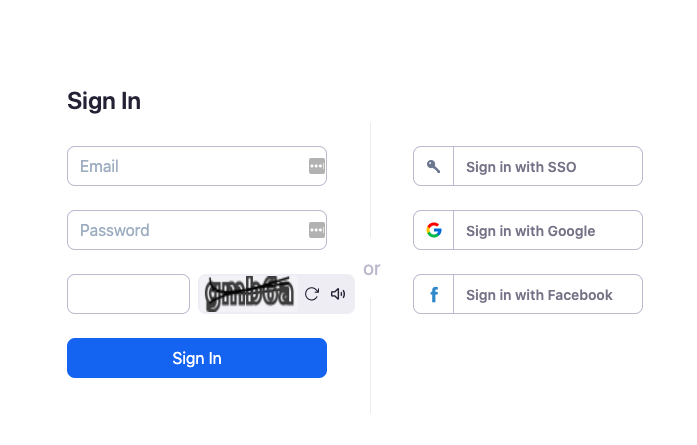
From this moment, the 1to1meet scheduler will use your Zoom ID to set a meeting room on your behalf, with the participant you have invited or has invited you.
During the event, Zoom room links will be created and shown in your schedule. Additionally, also from your Zoom app, meeting/s will be listed when starting time.
You can disconnect your Zoom account at anytime from the Zoom app, following below steps:
– Login to your Zoom Account and navigate to the Zoom App Marketplace
– Click Manage > Installed Apps or search for the 1to1meet app
– Click the 1to1meet app
– Click Uninstall